Partial Modification and Speech Bubbles
Learn how to use partial modification features and create flexible dialog boxes for your comics
Partial Modification and Speech Bubbles
If you're not completely satisfied with specific parts of the generated images (such as dialog content), you can use our Partial Modification feature to refine and improve those areas.
Using Partial Modification Feature
Remove Unsatisfactory Content
- Use the Partial Modification feature to remove the unsatisfactory dialog box
- Select the content to be removed
- Write "empty" as the prompt word
The Partial Modification feature allows you to selectively edit specific parts of your comic panels without regenerating the entire image.
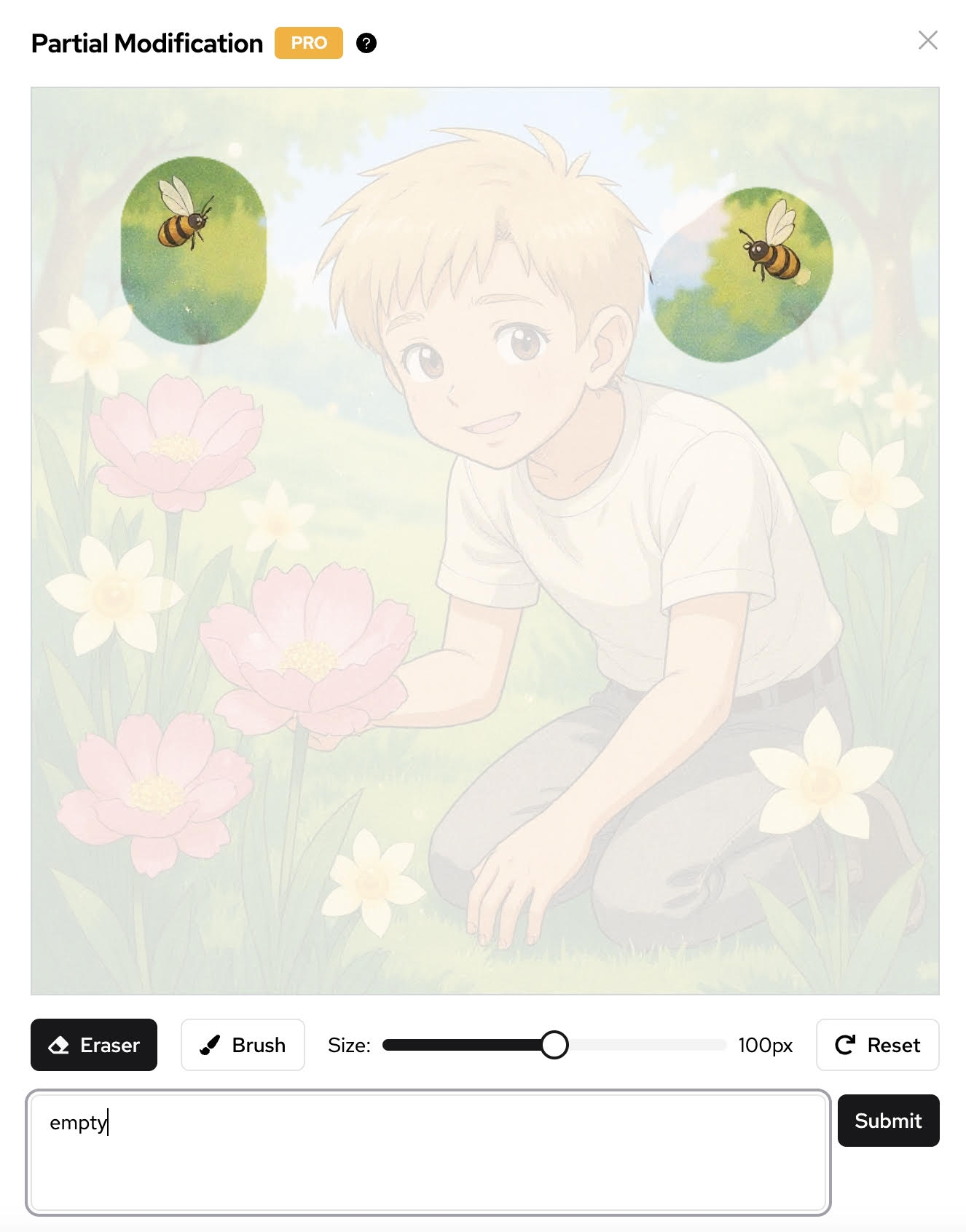
Add New Dialog Bubbles
Use our bubble feature to create flexible dialog boxes:
- Select the area where you want to add a speech bubble
- Choose the appropriate bubble style
- Add your dialog text
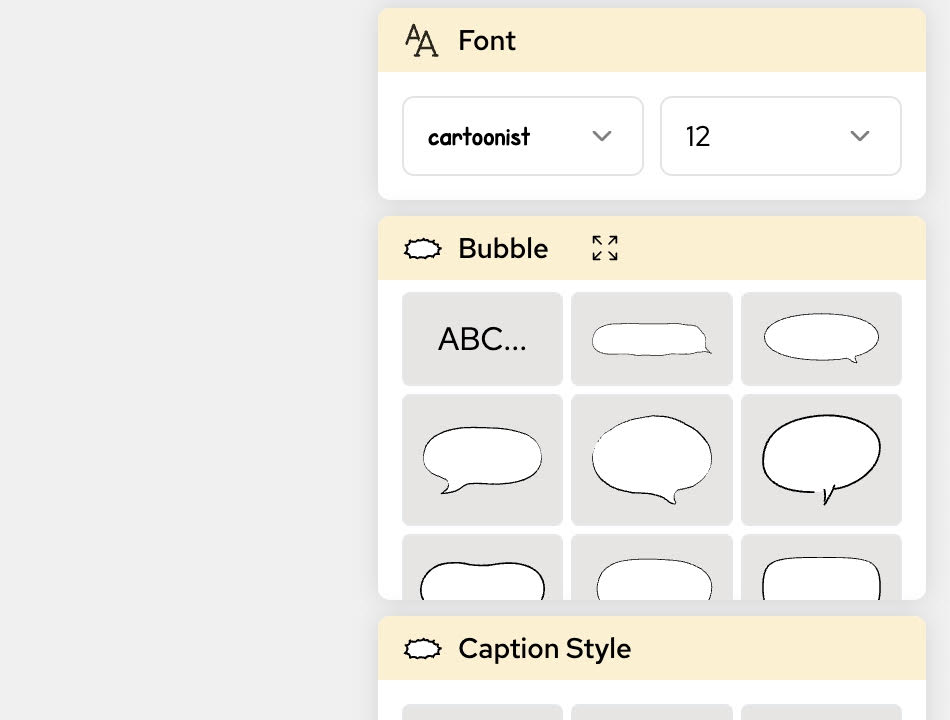
Types of Speech Bubbles
Standard Speech Bubbles
- Round bubbles: For normal conversation
- Oval bubbles: For longer text or multiple sentences
- Pointed bubbles: For emphasis or shouting
Special Bubble Types
- Thought bubbles: For character thoughts (cloud-like appearance)
- Whisper bubbles: For quiet or secretive dialog (dashed outline)
- Scream bubbles: For loud exclamations (jagged edges)
Best Practices for Dialog Editing
Tips for Effective Dialog Bubbles
- Keep text concise and readable
- Position bubbles to maintain good visual flow
- Use appropriate bubble styles for the tone of dialog
- Ensure bubbles don't obscure important visual elements
Text Formatting
- Bold text: For emphasis or important words
- Italic text: For thoughts or internal monologue
- ALL CAPS: For shouting or loud sounds
- Small text: For whispers or quiet speech
Bubble Placement
- Position bubbles near the speaking character
- Use tails to point toward the speaker
- Arrange multiple bubbles in reading order (left to right, top to bottom)
- Leave enough space around bubbles for visual clarity
Advanced Techniques
Removing Existing Dialog
- Select the dialog area you want to remove
- Use the "empty" prompt to clear the content
- The system will intelligently fill the background
Modifying Dialog Content
- Select the existing dialog bubble
- Enter your new text in the prompt
- The system will replace the content while maintaining the bubble style
When using partial modification, be specific about what you want to change. Vague prompts may lead to unexpected results.
Troubleshooting Common Issues
Issue: Bubble doesn't match the art style
Solution: Include style descriptors in your prompt (e.g., "cartoon style bubble", "realistic speech balloon")
Issue: Text is too small or hard to read
Solution: Specify text size in your prompt or choose a larger bubble style
Issue: Bubble obscures important details
Solution: Reposition the bubble or make it smaller/more transparent
Issue: Multiple bubbles overlap
Solution: Plan bubble placement before adding text, use smaller bubbles, or split long dialog across panels
For more advanced editing techniques, explore our other comic editing guides or contact our support team for personalized assistance.
Related Features
- Edit Your Comic - General comic editing guide
- Panel Management - Working with comic panels
- Character Consistency Guide - Maintaining character appearance