How to remove panel and change order
Removing a Panel
Select the Layout: You can directly select the layout you want, and excess panels will be automatically removed.

Changing Order
Click history button: Click the generation history button here.
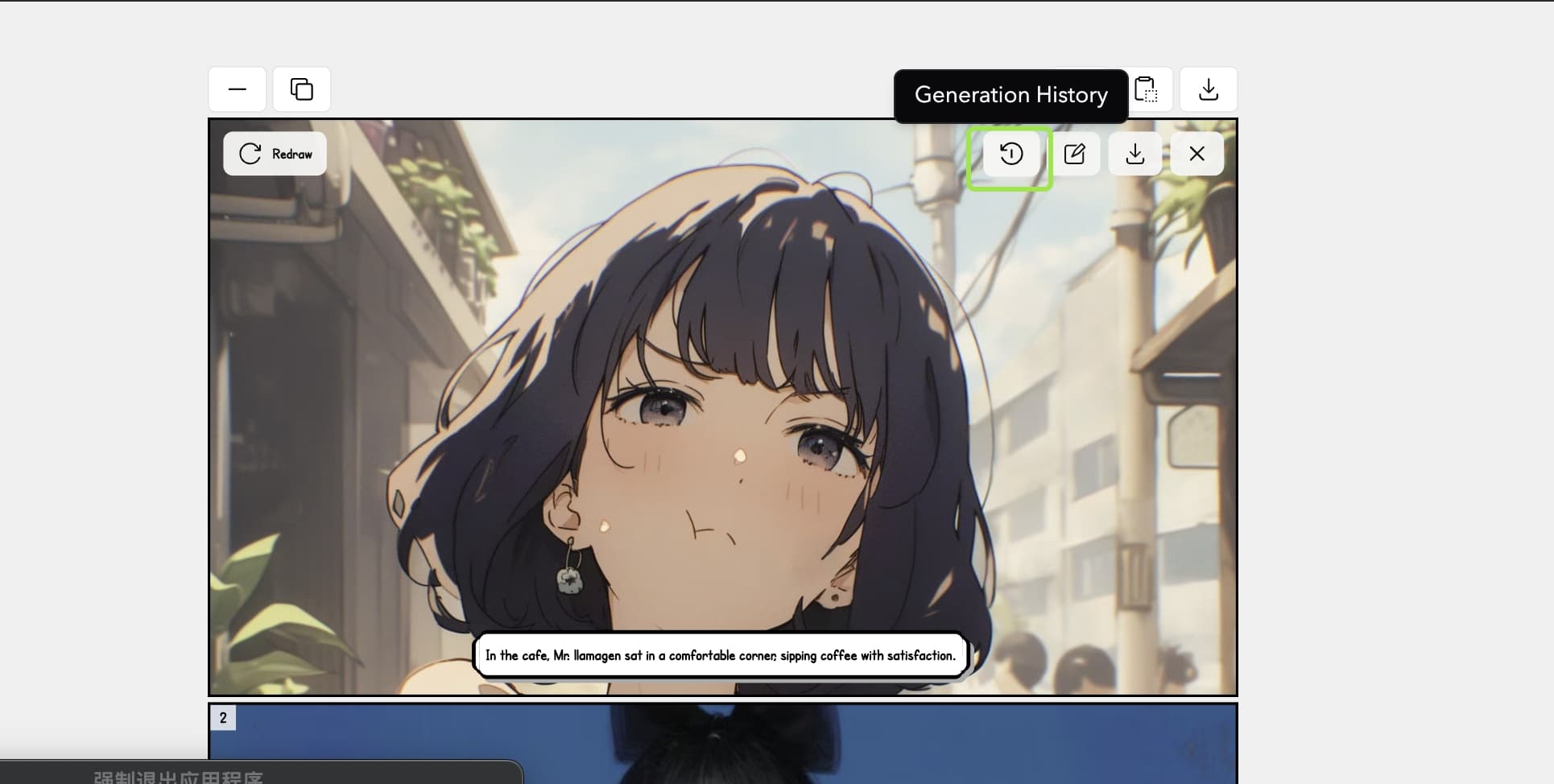
Choose the image: Select the image generated in the past, and confirm to use it.
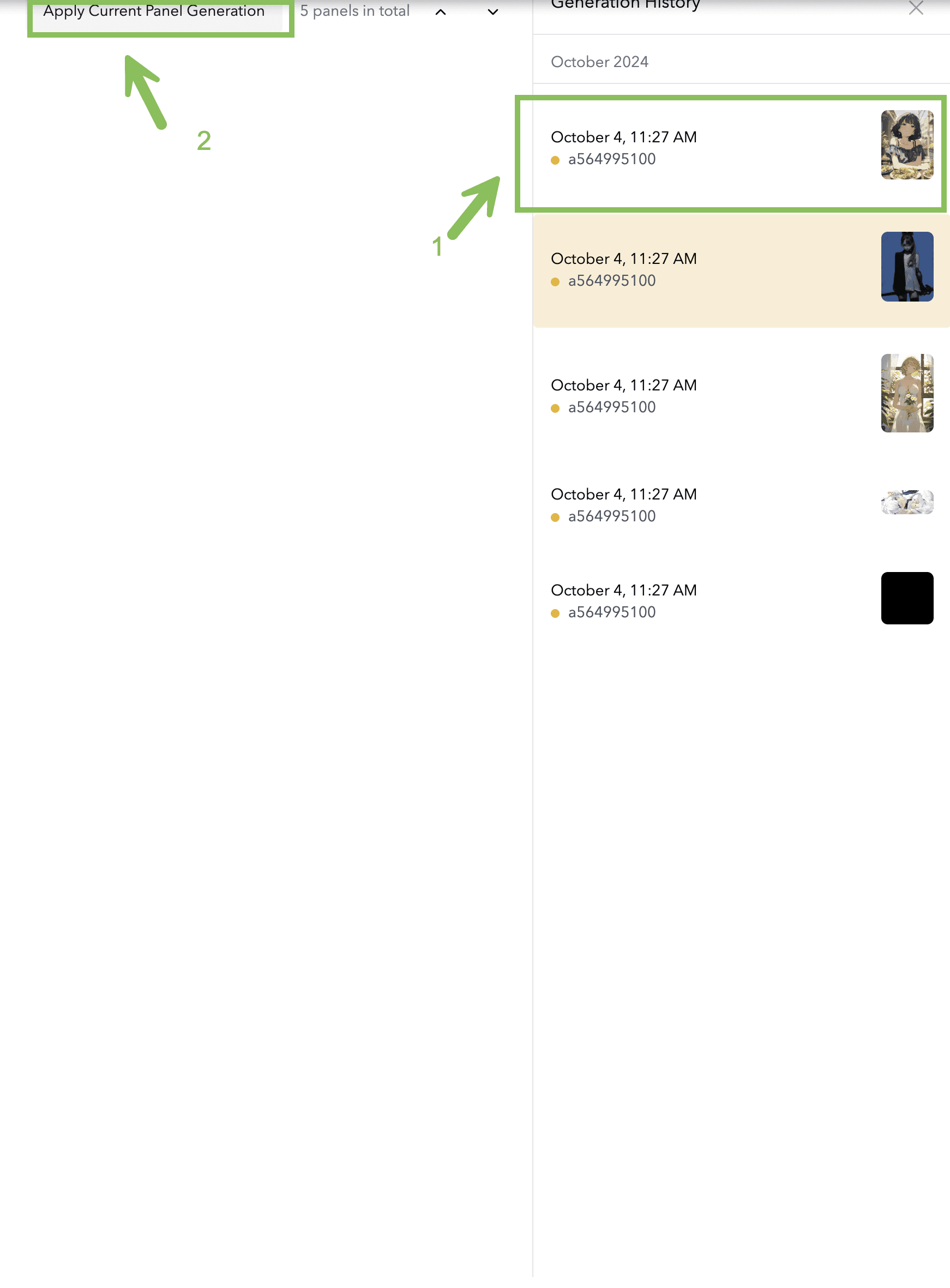
Crop an image or generate a new image: Click this button to crop the image . And if the prompt were changed , it will generate a new image for this panel.
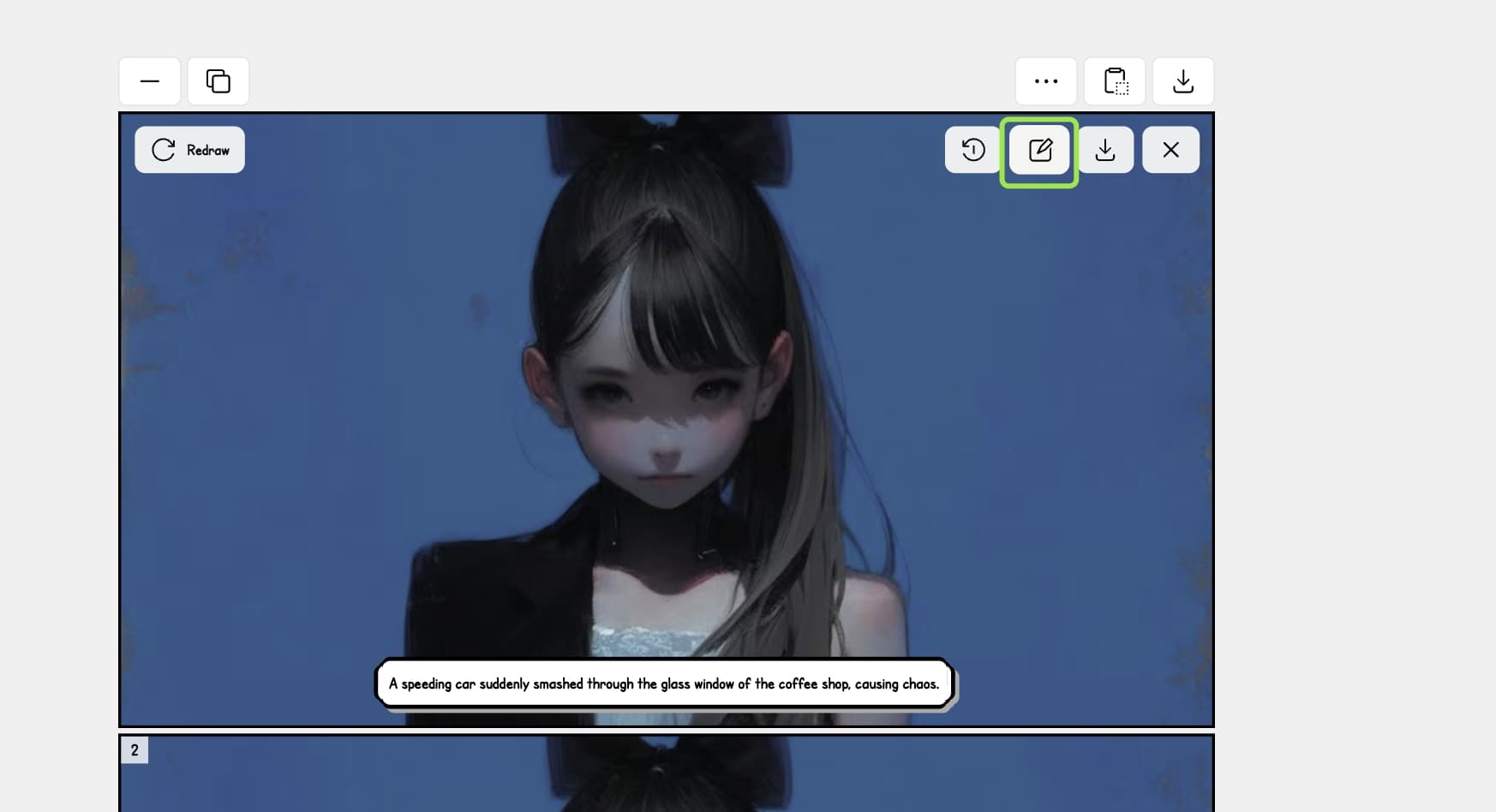
If these options aren't available, please contact us for more information.
If you have any further questions or suggestions, feel free to ask!
Did this answer your question?